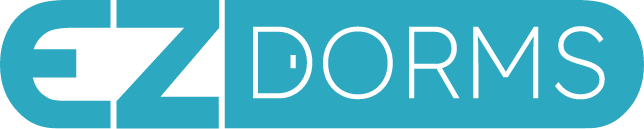Design Your College Dorm in seconds with Our AI
Design Your Dorm In Under A Minute...
FREE College Dorm Design Tool Powered By AI.
Shop Millions of Student Approved Items From
Top Retailers Like Amazon, Target & Walmart...
Upload A Photo Of Your Favorite Room Design To Get Started!
We Surveyed Students From 4000 Colleges To Find Top Products.
We Cataloged Thousands Of Real Dorm Photos For Easy Viewing.
We Trained Our AI With Millions Of Student Approved Items From Top Retailers
For A Simple Shopping Experience!
Give It A Try We Know You'll Love It!
Your Dorm Room Journey Starts Here
Students
Your One-Stop Shop For All Your Dorm Needs
Millions Of Student Approved Items From Top Retailers Including Amazon, Target, Walmart, Ikea, Dormify And Many More!

Parents
Help Your Child Feel Like Home At College
Make it feel like home...Upload any room photo...Save time and reduce stress knowing what you order fits.

AI
Smart AI Designer
To Help You Shop
AI Trained With Millions Of Student Approved Items From Top Retailers For A Simple Shopping Experience!

What are
Students saying?
The best technology, with the best selection. Don’t take our word for it. See what some of our community members have to say!
“I love the service you provide to students and I like your company's goal to make people's lives easier.”
Duke University
Freshman“I spent countless hours searching and ordering online for my dorm. On move-in day I realized that many items either don’t fit or I don’t like, so I ended up buying from stores around campus and returning about 15 items to Amazon.”
The Ohio State University
Freshman“I searched the web an entire day and could not find more than a couple of photos of triplet rooms. For 2 weeks after move-in, I was going around asking people where they ordered their stuff from until I completed furnishing my room.”
San Diego State University
Freshman“My college dorm is a reflection of who I am and what I am into whether it’s sports, music, etc.”
Amherst
SophomoreNews & Events
Latest articles from our blog